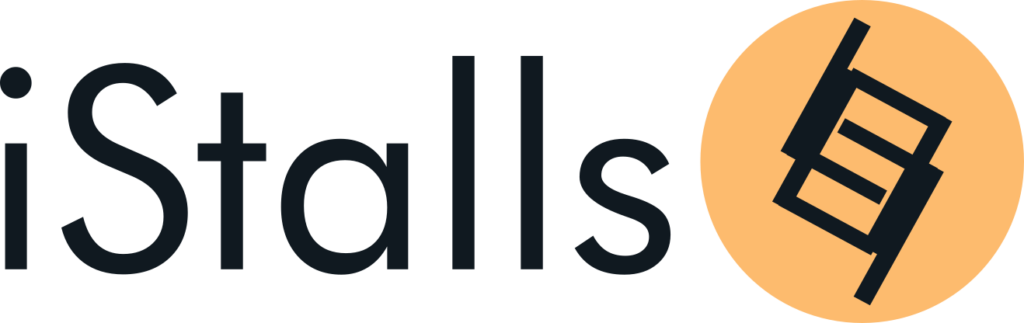How to add a variable product on iStalls
A variable products in iStalls lets you offer a set of variations on a product, with control over prices, stock, image, and more for each variation. You can use them for a product like a t-shirt, which you can offer in large, medium, and small sizes, all in different colors.
To add a variable product, go to https://istalls.com/dashboard/products/ and click on “Add New Product”
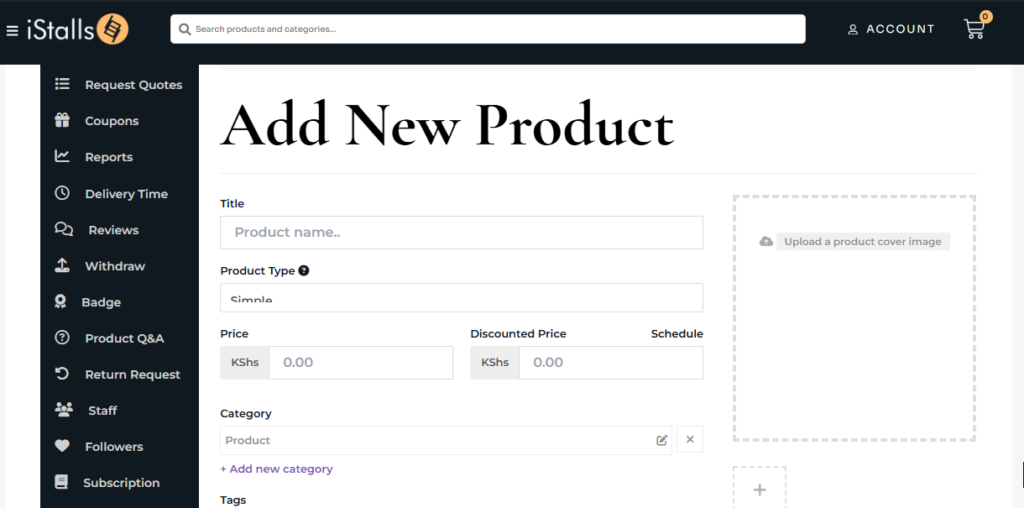
Under “Product Type” select “Variable Product”. Fill in as much information as you can in the provided fields including adding high quality pictures that will help your product stand out from the rest and increase your chances of making a sale.
You will notice that you can no longer see the price field. This is because the prices in a variable product are determined by the different variations because you can have a variant of the same product that is more expensive that the other variants eg. a shoe with one variant made of real leather and another made of synthetic leather.
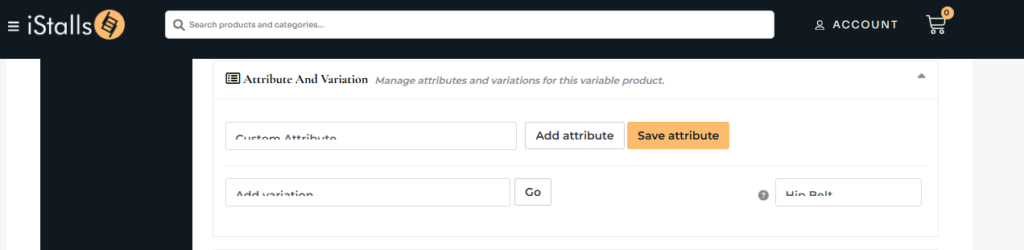
When you get to the “Attributes and Variations” section, click in the “Custom Attribute” form and choose from the drop down list and then click on the “Add Attribute” button.
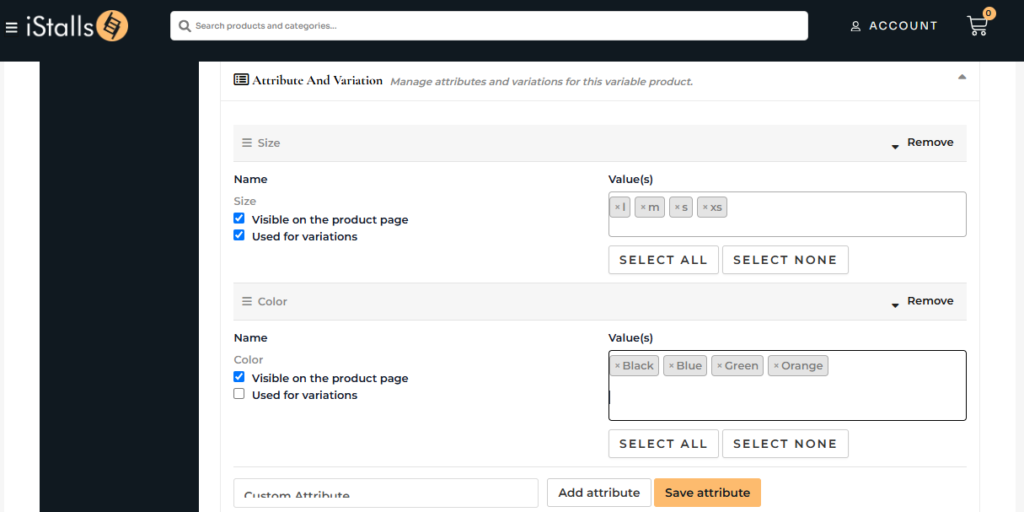
You can add more than one attribute which will be used to create the different variations. In the above example, we have two attributes selected, color and size.
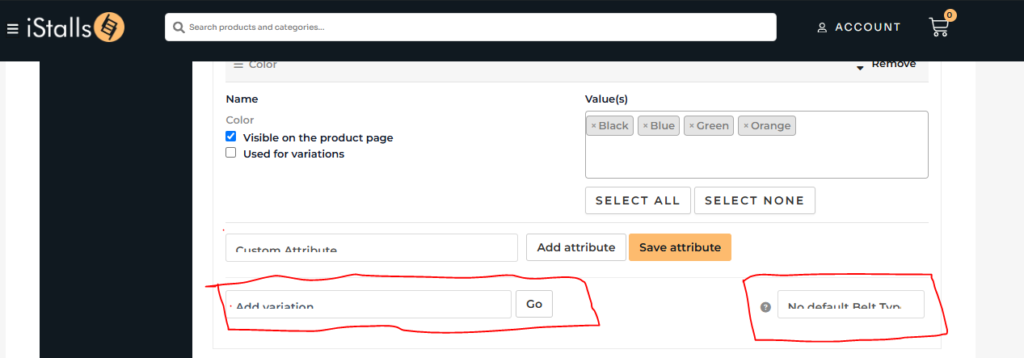
To create variations from the selected attributes, click on the first box above and select “Create Variations From All Attributes” option then from the second box, select the default attributes that will be shown to the customer (optional)
After you are happy with your selections, click on the “Go” button to start generating the variations.
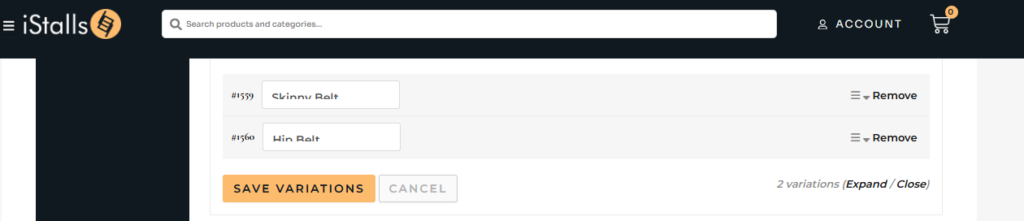
Possible variations will be created and presented to you in a list. Click on each variation to expand them and edit their details including adding their prices and click “Save Variations” once you are done.
Continue with the rest of the product information and publish the product once you are done.