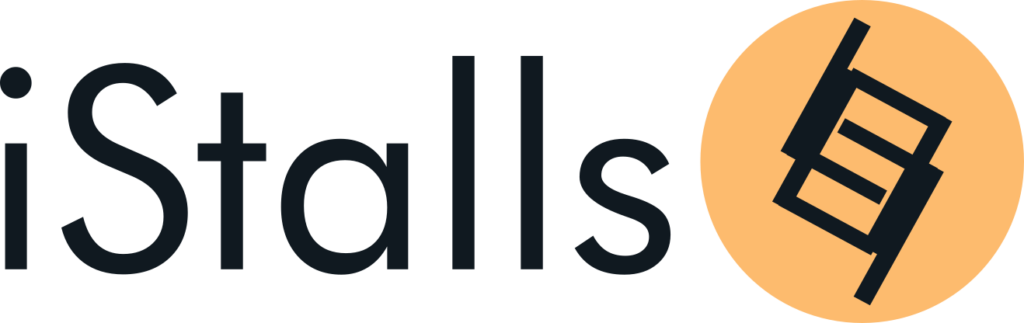How to set up shipping on IStalls
Setting up shipping correctly is very important as customers cannot proceed with payment if the vendor doesn’t have shipping properly configured.
Setting up shipping also helps iStalls collect shipping fee on behalf of the vendor together with the sales amount to be remitted to the vendor every two weeks subject to the vendor reaching the withdrawal limit of Ksh. 500.00
On the vendor dashboard go to settings > shipping of click on https://istalls.com/dashboard/settings/shipping/ and scroll down until you see a list of shipping zones
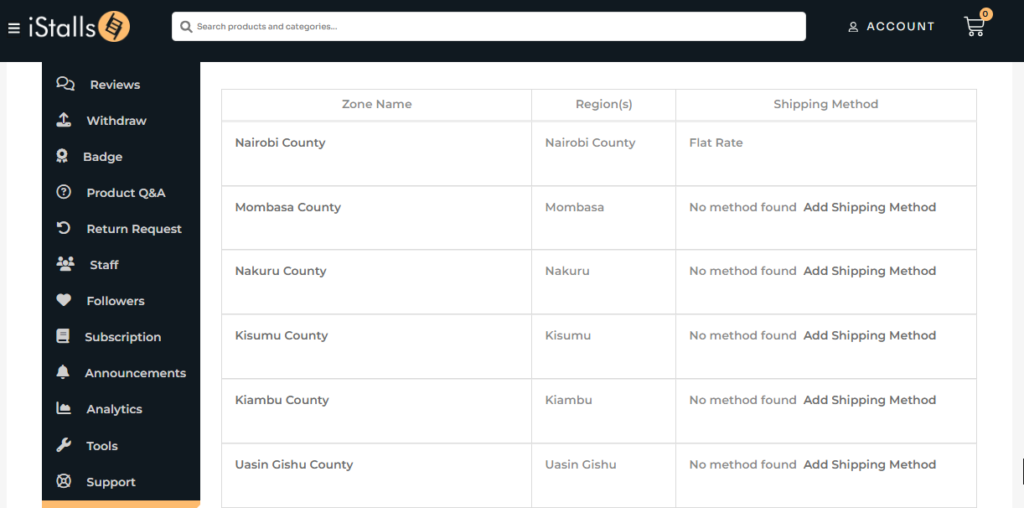
Click on the zone name or “Add Shipping Method” from the last column.
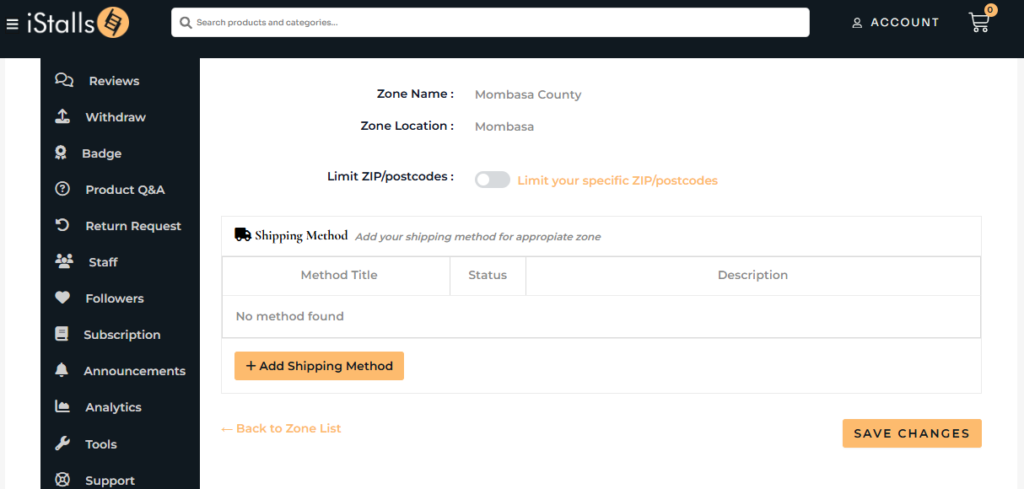
Click on “Add Shipping Method”
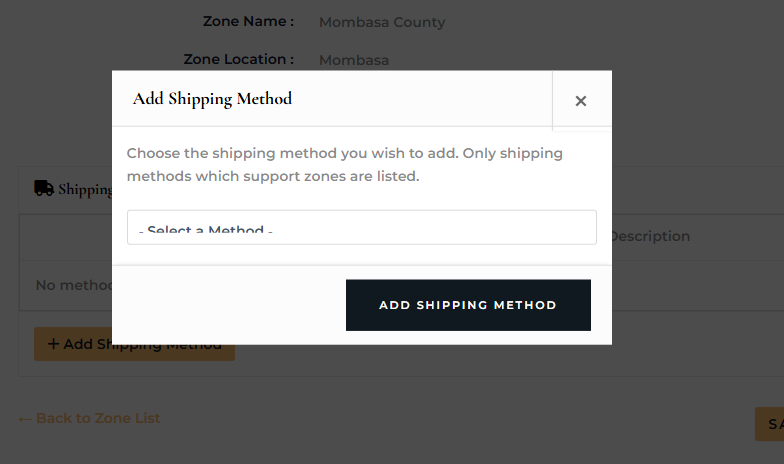
Select shipping methods:
- Select “Flat Rate” to charge a specific amount of shipping fee for that region
- Select “Local Pick Up” if your physical stall is located in that shipping region and you want to give customers the option to buy and collect their order from your shop
- Select “Free Shipping” if you’re going to deliver your orders free of charge
Please note that you can add multiple options per shipping zone. You are not limited to only one option

Under “Method Title” click on the shipping method to edit and add the shipping fee.
You only do this once so please add shipping in all the zones you want to sell and ship orders to