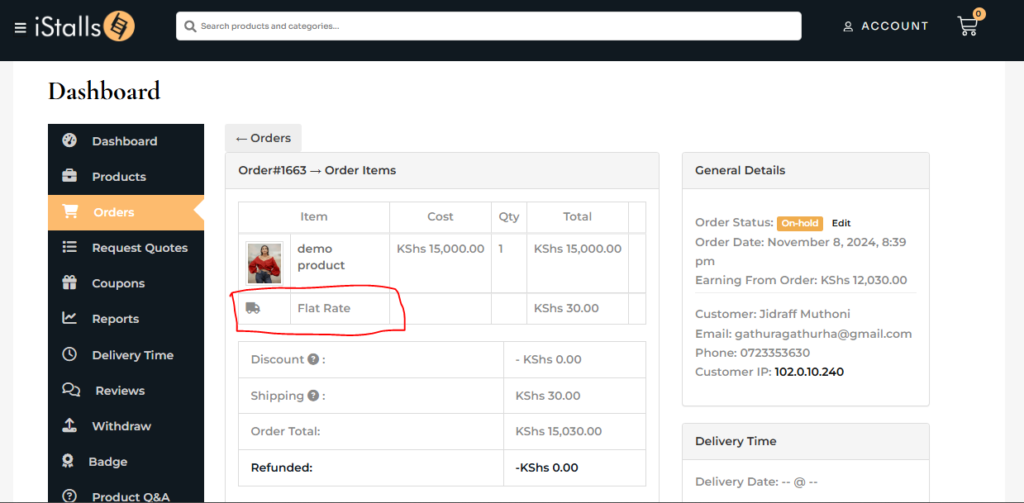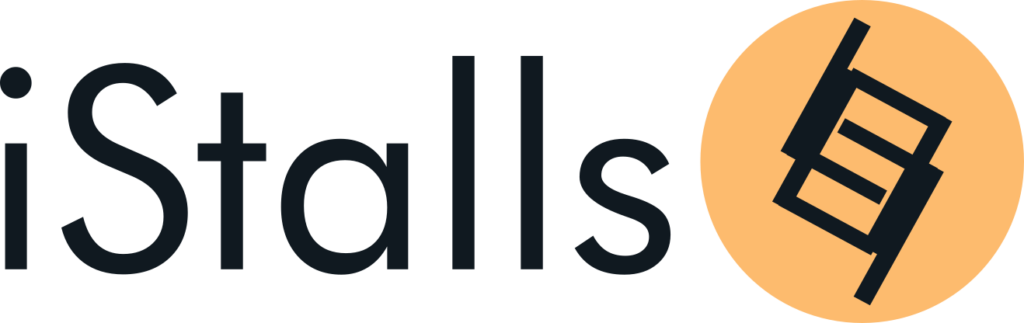Important! Before you fulfill an order
To view a list of all your orders, (past and pending) go to the orders tab on your vendor’s dashboard or click on https://istalls.com/dashboard/orders/
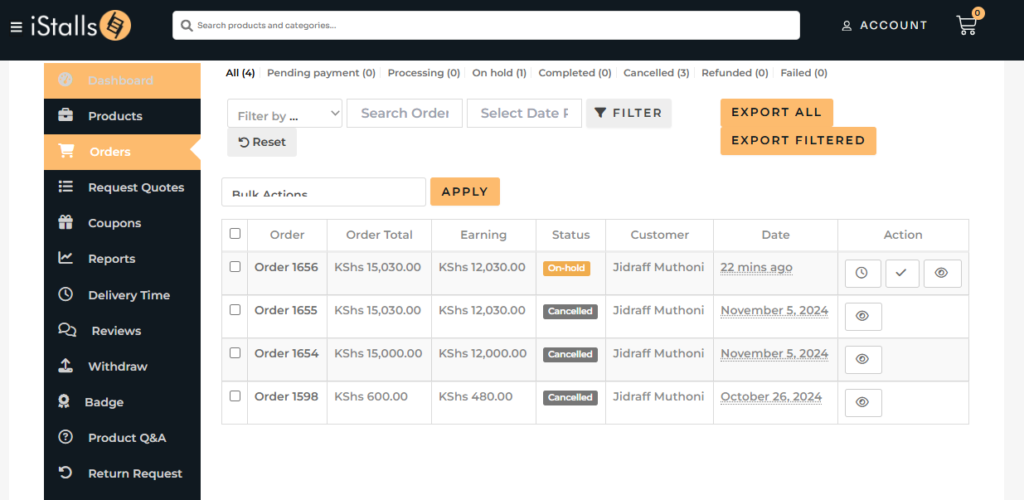
Please take note of the order status. If it says On-hold, payment has not been made and you should not fulfill the order. When payment has been made, it will show the status as Processing.
Before fulfilling any order, whether the status says On-hold or Processing, confirm if payment was collected by clicking on the eye icon under the ‘Actions’ column and scroll down until you get to ‘Order Notes’. From this section you will be able to confirm if payment for the order was received or not.
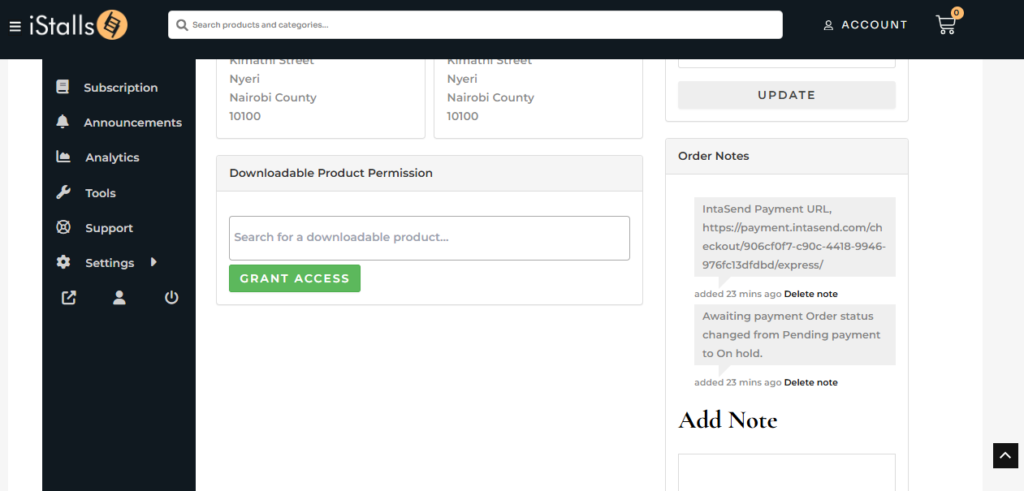
After fulfilling an order and shipping it to the customer, go to your orders list from the vendor’s dashboard or click on https://istalls.com/dashboard/orders/ and mark the order as ‘Complete’ by clicking on the check mark icon under the ‘Actions’ column.
If you fail to do this you will not receive payment for this order as the system will label it as a non-completed order and only orders that have been completed are paid for.
To know what type of shipping the customer chose between ‘Flat rate’ which is when the customer chose for you as the vendor to ship the order or ‘Local pick up’ which is when the customer wants to physically pick up the order from your stall, click on the eye icon under the ‘Actions’ column to check the shipping method.